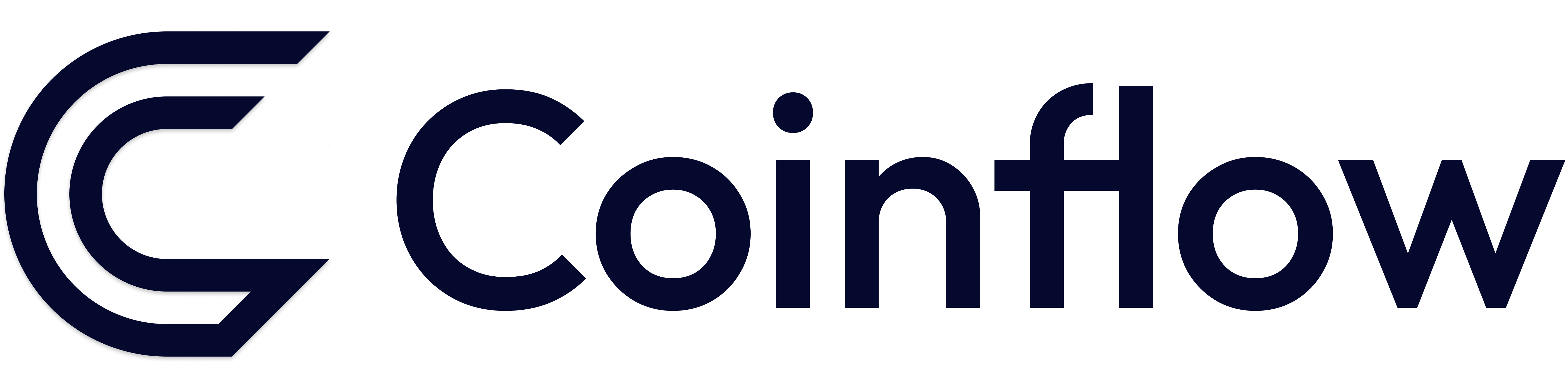Implement Credit Card Checkout (API)
- Fetch a session key
This creates a JWT token for the customer, and authorizes the user to call these endpoints. You will pass the returned session key asx-coinflow-auth-session-keyheader.- Note:
x-coinflow-auth-user-idcan be thought of as a unique customer id that you use/define on your systems.
RequestResponse - Note:
- Get the Totals for the checkout to show the customer a quote inclusive of all fees.
RequestResponse
- Enable a New Card Checkout This endpoint will enable a new user who has never made a purchase to complete their purchase with a credit card.
🚧 You MUST Complete the following before calling New Card Checkout:
✅ Implement Card Tokenization with Coinflow’s Card Form UI. This ensures PCI Compliance on all payments and is required for implementation. Follow the below recipe to learn how to tokenize a credit card. See tab: Tokenize New Card
✅ Implement 3DS Challenge Modal. This ensures you display a modal for the end-user to complete a 3DS challenge and is required. Follow the below recipe to learn how to implement a 3DS Challenge Modal:
✅ Add Chargeback Protection. This ensures you’ll be 100% protected by chargeback protection.
- Once you’ve implemented card tokenization, 3DS, and chargeback protection, call the Card Checkout endpoint. Below is an example of how you’d call the card checkout endpoint:
RequestResponse
- Enable a Saved Card Checkout
This endpoint will enable a returning user to complete a purchase with a previously saved card. The returning user will need to enter their CVV before confirming the purchase.🚧 You MUST Complete the following before calling Saved Card Checkout:
✅ Implement Card Tokenization with Coinflow’s Card Form UI. This ensures PCI Compliance on all payments and is required for implementation. Follow the below recipe to learn how to tokenize a credit card. See tab: Refresh Token w/ CVV
✅ Implement 3DS Challenge Modal. This ensures you display a modal for the end-user to complete a 3DS challenge. Follow the below recipe to learn how to implement a 3DS Challenge Modal:
✅ Add Chargeback Protection. This ensures you’ll be 100% protected by chargeback protection.
- Once you’ve retrieved the refreshed card token, pass it into the Saved Card Checkout endpoint. Below is an example of how you’d call the saved card checkout endpoint:
RequestResponse
- Optional Implementation: Get payment by id
This endpoint allows your to get details about the payment.RequestResponse - Submit a purchase, navigate to your admin dashboard > Purchases to view the latest purchases.