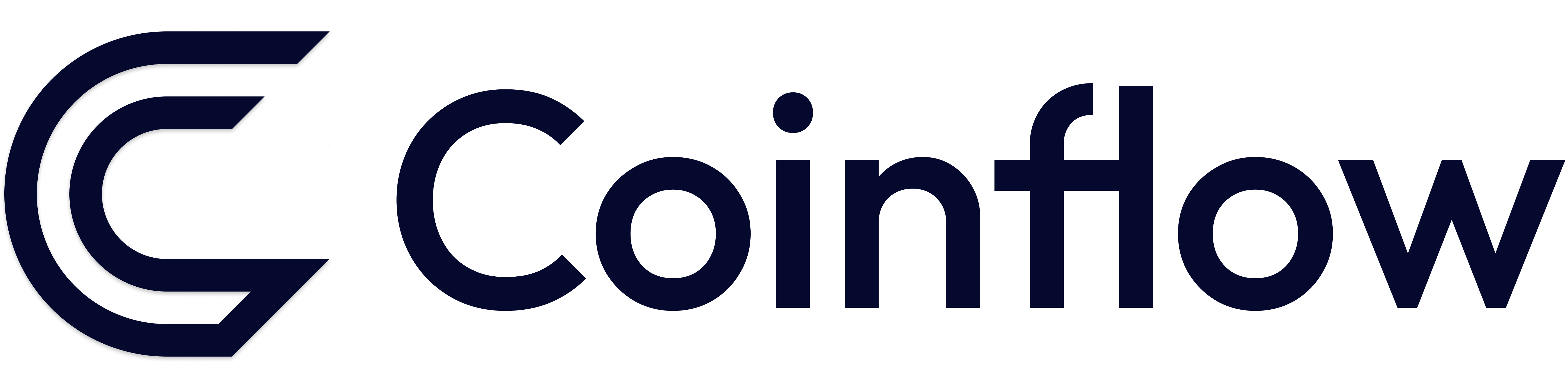Instant ACH Bank Transfer (Internal Documentation)
This documentation is to provide guidance on how to submit a Instant ACH transfer using the Coinflow Demo app.
Merchant Settings (Internal)
- Log into the Coinflow admin portal
- Select Merchants from the sidebar menu
- Enter your merchant sandbox account and select the pencil icon to edit
- Ensure the KYC/KYB
status = approved - Select
Card Settingsfrom the menu and enablemockfor the card processor - Select
ACH Settingsand enableaptpayfor the ACH processor - Select
Instant Settingsand enableaptpayfor the instant processor
Instant Transfer Process
- Access the Coinflow Demo app:
https://example-merchant.onrender.com/ - Select your wallet (I’m using Phantom)
- Under
merchantIdenter your merchant ID Amountcan be set to any value (example: 10.00)- Select
add payment methodand then selectinstant bank transfer - Enter your credentials and check the box to authorize the transfer, then select
Confirm Purchase - A modal will appear asking you to connect to Finicity by Mastercard, select continue
- Finicity will redirect you to their portal where you will be asked to link your account, select
next - In the search, type in
FinBankselectFinBank Profile - Aand then selectnext - Once you are shown the
Banking UserIdandBanking Password enterprofile_02for both fields and selectnext - Last, select
savingsas your account, selectsaveand finallysubmit - At this point, you can navigate back to the Coinflow Demo app and their will be a
Purchase Completestatus - As a final check, log into the sandbox portal and check the purchases table for your most recent transaction