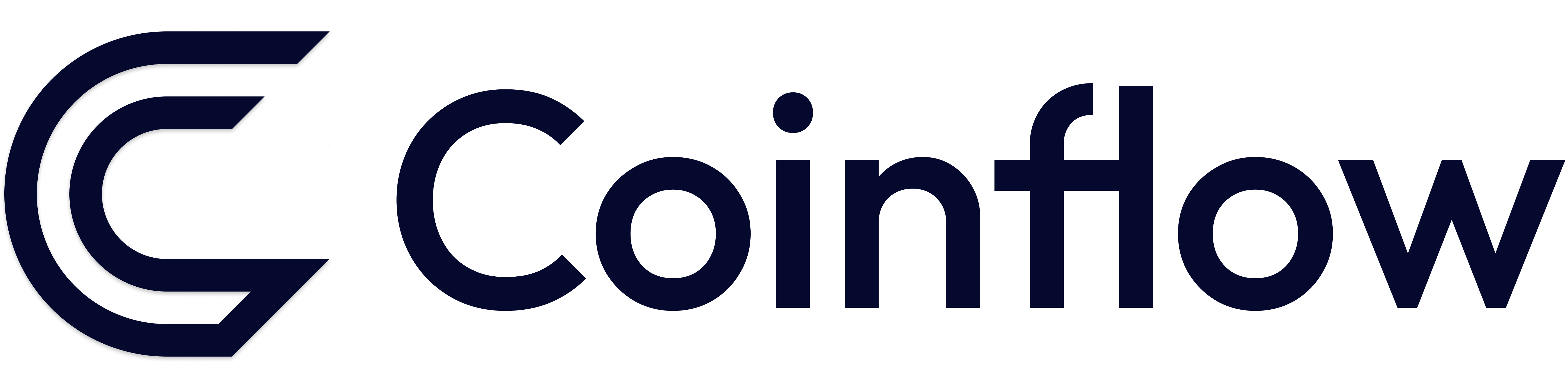How To: Implement Google Pay™
Overview
Google Pay is a mobile payment service developed by Google to power in-app, online, and in-person contactless purchases on mobile devices, so you can make payments with Android phones, tablets, or watches. Google Pay is supported for all major web browsers and devices, including Apple devices.
Coinflow SDK and Prebuilt Checkout UI Implementation
- To enable Google Pay on your Coinflow account: Upload screenshots of your site + checkout flow + domain name to Coinflow so we can verify them with Google Pay.
- Once verified by the Coinflow team, Google Pay will be enabled on your account, and the Google Pay button will automatically appear in prebuilt UI checkout options.
🚧 If you are implementing Coinflow’s Google Pay Component on a mobile application, you will need to register as a Google Pay developer.
- If you are adding your own implementation the following components will render the Google Pay button:
🚧 GooglePay button will not render on an IOS mobile application!
API Implementation for Web
If you opt to use a solution outside of Coinflow’s prebuilt React component above, you can follow the steps to implement Google Pay through your own Google Pay developer account. Once your account is setup you can follow the Google Pay Web developer documentation.
You can set the gateway as Coinflow and the gatewayMerchantID as your Coinflow merchantID. If you aren’t sure what this merchantID value is, login into your merchant dashboard and you should see this ID at the top left corner of the page. If you are still having trouble pulling this ID, consult your Coinflow integrations team contact for support.
Once you integrate this solution and receive the Google Pay token information from Google Pay API, call our Google Pay Checkout endpoint to initiate this payment:
Note: Make sure to follow the Google Pay Web integration checklist, as well as the Google Pay Web Brand Guidelines to ensure you’re integration and domain has met all requirements.
API Implementation for Android
If you are supporting Google Pay on mobile, you must implement through Google Pay’s API documentation by creating a Google Pay developer account, and following their Android Implementation Guide. After completing successfully integrating this solution, make sure to call the Coinflow Google Pay Checkout endpoint, as listed in the above Web Implementation.
You can set the gateway as Coinflow and the gatewayMerchantID as your Coinflow merchantID. If you are unsure what this value is, consult your Coinflow integrations contact.
Note: Make sure to follow the Google Pay Android integration checklist, as well as the Google Pay Android Brand Guidelines to ensure you’re integration and domain has met all requirements.
Further Implementation Details
3DS Checkout
To implement 3DS in your Google Pay checkout flow, follow this recipe when calling our Google Pay Checkout endpoint as specified above:
Coinflow Google Pay Requirements
Reference the Supported Countries and Credit Cards to find out which authorizations and networks that Coinflow is able to support through Google Pay payments.
In addition, billing address is required for address verification purposes for authorizing Coinflow payments. For specifications on how to include this info when processing Google Pay API payments, reference the the BillingAddressParameters documentation for Google Pay.
Testing Google Pay
You can test Google Pay using the test cards listed on the Testing Credit Card Purchases page.