🔐 Two-Factor Authentication (2FA)
Coinflow uses Two-Factor Authentication (2FA) to enhance security when logging into your merchant dashboard. By enabling 2FA, all actions performed within the merchant dashboard are trackable via audit logs, attributing each action to the respective user. Each user is required to use their unique email and password combination along with a 2FA code to gain access to the merchant account. This code will be sent to the email address entered on the login form.
Existing Merchants
Merchant account admins with existing accounts prior to the 2FA implementation can login to their account using the same email address the account was registered with. Admins will need to register individual user accounts so that your teammates don't need to rely on you to send the 2FA code to them every time to gain access to the dashboard.
Follow the below steps if you had an existing Merchant account prior to the 2FA roll out:
- Enter the email address that was used when you first registered your merchant account
- Enter the same password
- Click 'Resend authentication email'
- Retrieve the 2FA code sent to your email address
- Enter 2FA code into the login form
Add Team Member User Accounts
Once you've gained access to your merchant dashboard, you may want to give your teammates individual access so that your team won't have to depend on you to retrieve the 2FA code every time. Follow the below steps to add a new team member to your merchant acccount:
- Navigate to Settings > Users & Roles > Add User
- Enter your team member's email address and set their Role.
- Teammate will receive an email with subject: 'Coinflow Authentication Setup'.
- Teammate will click 'Setup Coinflow Account'
- Using Google Authenticator or 1Password, teammate will scan the QR code to generate a code.
- Teammate will create a new password, confirm the password, enter the generated 2FA code.
- Teammate will click 'Authenticate'
- Teammate will need to use the email, password, and the 2FA code from Google Authenticator/1Password to login moving forward.
New Merchant Registration
- Complete the merchant onboarding flow
- After submitting your registration form, you will automatically receive an email with subject: 'Coinflow Authentication Setup'.
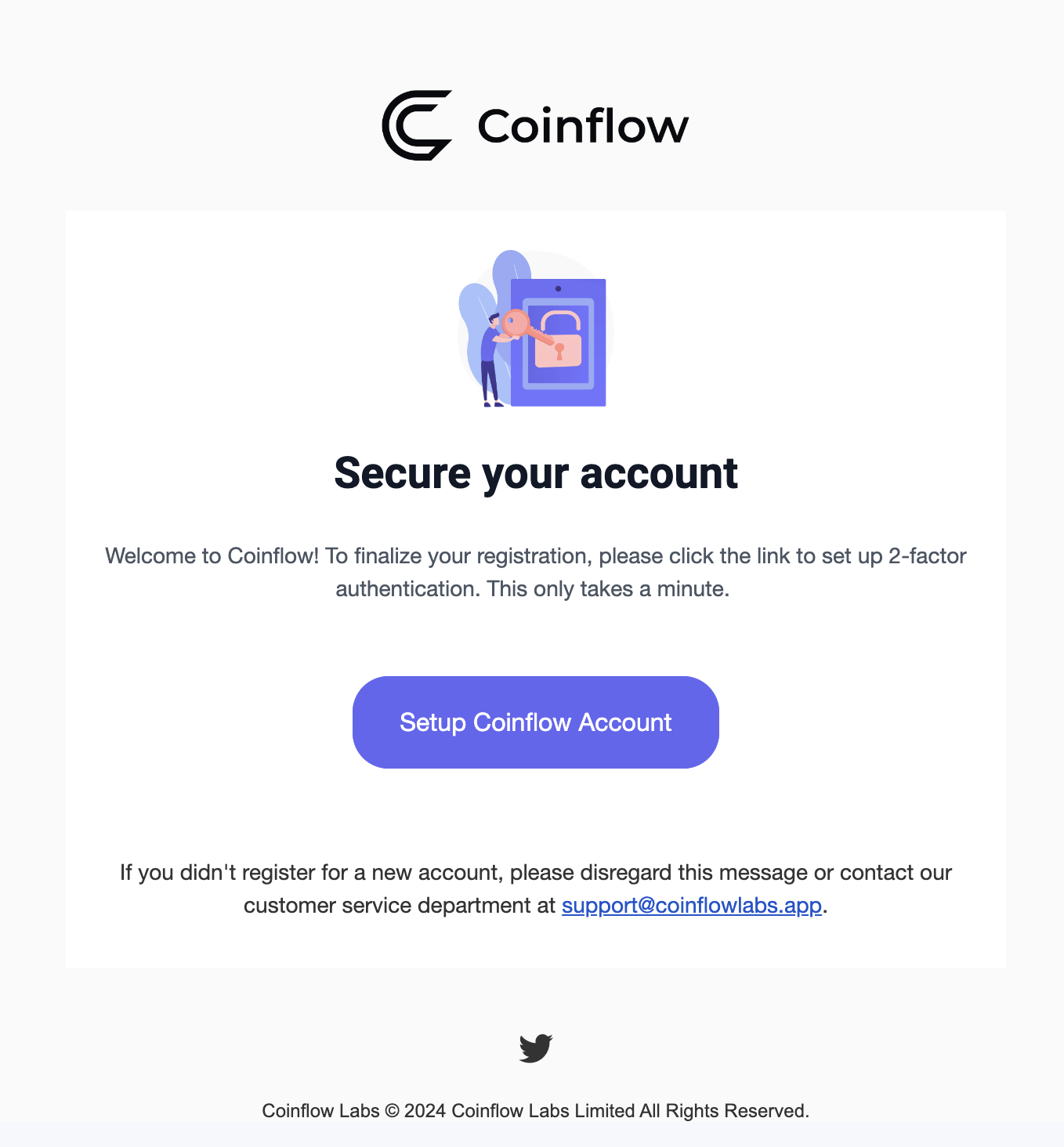
Example of email sent by Coinflow
- Click 'Setup Coinflow Account'
- Using a Google Authenticator app, scan the QR code to generate a code.

- Create a new password, confirm the password, enter the generated 2FA code
- Click Authenticate
- Use the email, password, and the 2FA code from the Google Authenticator app to login moving forward.
Troubleshooting
If you have trouble accessing your merchant portal after migrating to 2FA for the first time, try clearing your local storage first!
Updated 3 months ago

